I finally got frustrated with the wireless coverage in my house last year. I have my FiOS wireless router in the garage, because that’s where the cable comes into the house. Plus, my house is wired, so I can keep my switches, NAS, and other networking gear out of sight there. I also got frustrated that the Chromecast I have kept getting dropped from the network. Since the wireless router was over 6 years old, it was time for an upgrade.
Now I love the Verizon FiOS service, but their equipment policies stink. They want $100 to upgrade to the latest router, which uses wireless-N technology and supposedly extends the range of the wireless network. I figured there had to be a cheaper, and possibly better way.
 A friend of mine recently extended his network with a TP-LINK TL-WR841N router. He suggested loading on the open source router firmware, DD-WRT. The router is $20 on Amazon, and since I like working on tech projects, I figured it was worth a shot.
A friend of mine recently extended his network with a TP-LINK TL-WR841N router. He suggested loading on the open source router firmware, DD-WRT. The router is $20 on Amazon, and since I like working on tech projects, I figured it was worth a shot.
I found plenty of information that helped with the loading of the firmware, but the rest of this post will detail my experience setting up the router. Below are instructions and a few photos should you want to put DD-WRT on a TP-LINK TL-WR-841N router.
Before getting started, let’s start with the contents of the box. You get a router, an AC adapter, a 3-ft cat 5 cable, and manuals. In other words, the usual stuff you’d expect. From there, if you want the short instructions on what to do, I suggest checking out this link: How I upgraded a TP-Link TL-WR841N to DD-WRT. Of all the information that I found on the internet, this link had the best information. It’s a simple 10-step guide to help you through the process, although it doesn’t have pictures and assumes a moderate level of technical proficiency. It’s also for version 8.4 of the router, and the version I bought was 9.2. When using the guide, just be careful which version of the DD-WRT firmware you download since there can be differences in chipsets between router versions.
The rest of this post will share my experience changing the default firmware on the router. By the way, any of the images below can be enlarged by clicking on them.
Step 1: Download the DD-WRT firmware
Here’s how I got the latest version of the DD-WRT firmware for router version 9.2:
- Go to the DD-WRT router database (link here), and type the model number, tl-wr841n in the search box.
- Select the link for version 8, even though the device is version 9.
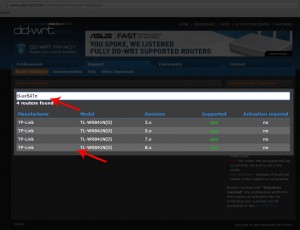
- On the next screen, select ‘Other Downloads’ on the right side of the screen.
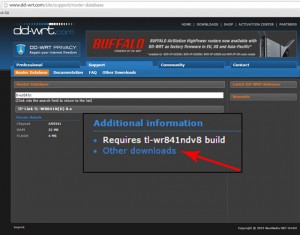
- Select the directory with the latest year (in this case, 2014) to get the latest firmware.
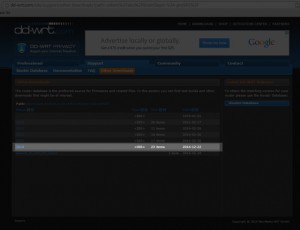
- Select the latest version of the firmware in the next directory tree. In my case, it was version number 12-22-2014-r25697.
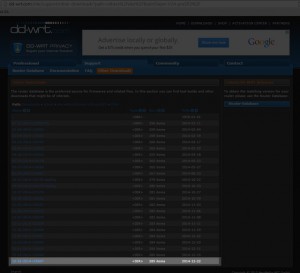
- Then scroll down in the next directory tree until you find the router model number and version. In my case, it was tplink-tl-wr841ndv9.
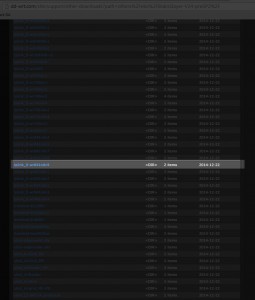
- Download both files in the directory: factory-to-ddwrt.bin and tl-wr841nd-webflash.bin.
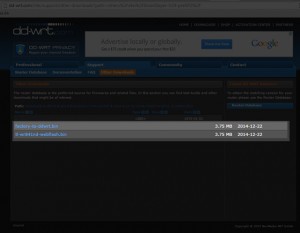
UPDATE: As pointed out by “pancakes” in the comments below, you may want to try the latest 2015 builds. You can get the two files by clicking here. I haven’t tried them yet on my router, but “pancakes” reports that it runs stable on the v9.
Step 2: Install DD-WRT on the router
I recommend using a laptop for the DD-WRT firmware installation, if you have one available. It’s easier to access and configure the ethernet connections.
- Disable your laptop wireless (if you’re using a wired connection on a laptop, or desktop, disconnect the cable from your computer). Take the cat 5 cable and plug one end into your laptop and the other end into one of the router’s switch ports (don’t use the blue port marked ‘WAN’).
- Plug the router in and turn it on.
- Open a command window (on Windows, click the ‘Start’ menu and type ‘cmd’ into the search box). At the prompt, enter the command ‘ipconfig /release’. Once that command is finished, type the command ‘ipconfig /renew’.
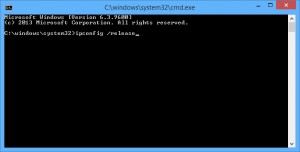
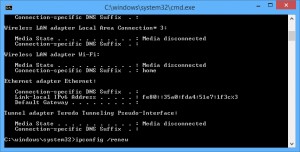
- Open a web browser and type 192.168.0.1 in the URL bar. You’ll be prompted to enter the generic password information that is provided in the router’s documentation.
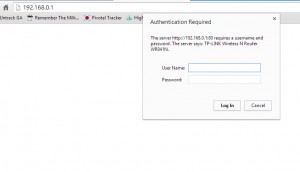
- The Quick Setup screen for the router will appear. Click ‘Exit’, and then click ‘System Tools’, and ‘Firmware Upgrade’ in the left hand navigation menu.
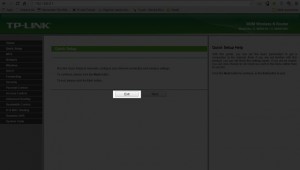
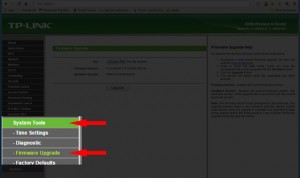
- Click ‘Choose File’ and find the file factory-to-ddwrt.bin that you downloaded from Step 1 – Download the DD-WRT Firmware. Click ‘Upgrade’, and then ‘OK’ when the ‘Are you sure?’ dialog box pops up. Sit back and wait for the system to reboot. You will get a message the software has been successfully restarted, but the web page will not refresh. Don’t panic, continue to step 7.
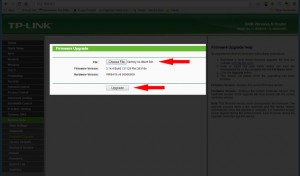
- Open the command window (or open another one) and type ‘ipconfig /release’ and ‘ipconfig /renew’ again (follow the same process as step 3 above).
- Reconnect to the router as in step 4, but this time, type 192.168.1.1 into the URL bar. It’s a subtle, but very important difference. You’ll be prompted to enter a username and password to finish the setup. Make sure to write these down somewhere and keep them in a safe place – you’ll need them later, possibly as soon as the next step.
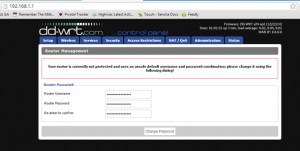
- Click on the ‘Administration’ tab. You may be asked to put in the username and password that you just created. Then go to the ‘Firmware Upgrade’ tab. Find the file tl-wr841nd-webflash.bin that you downloaded from Step 1. Click ‘Upgrade’.
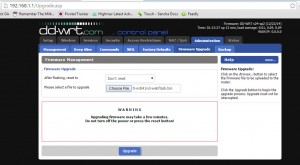
- After a minute or two, the upgrade will complete and the router will reboot.
Congratulations! You have successfully flashed the TL-WR841N firmware to DD-WRT.
Step 3: Extend your network
I’m not going to go into the step-by-step details for this section. There are various ways you can use the DD-WRT software to extend your network. I chose the ‘Access Point’ method, but you may decide on a different method depending on your situation.
If you want the detailed instructions for extending the network following the ‘Access Point’ method, I’d recommend using this helpful tutorial from the DD-WRT site.
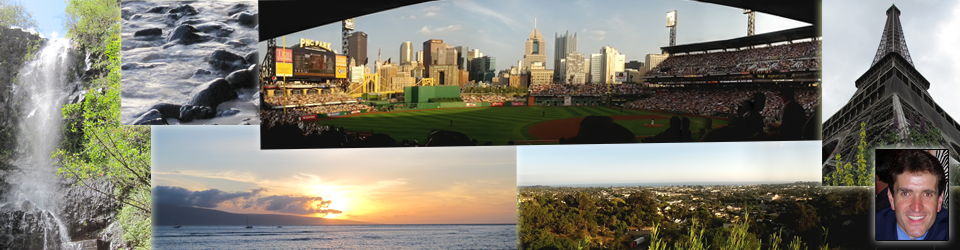

Thank you!! Great guide. Worked perfectly!!
I was worried dd-wrt wouldn’t work with my new v9.2 router but you certainly cleared that up. Works great! Thanks for posting.
You couldn’t make it any more simpler. Just perfect. Thanks!!
Thanks for putting this together. Used it with a v9 that I got from Amazon that was dropping connections, hopefully this firmware fixes it. Itwent very smoothly. Only hiccup was after hitting ok on upgrading the second file it said “Installing (or something similar), wait 298 sec” and then appeared to freeze. I thought i’d jiggled a cord but then it worked fine. Thanks.
Any update on the dropping issues? I am having the same dropping issues and wondering if this flash would help resolve my issue. Thanks in advance.
Thank you for the detailed instructions!!
There is no need to stick with 2014 builds. You should consider 2015 section. To bad its hidden. http://dd-wrt.com/site/support/other-downloads?path=betas%2F2015%2F04-01-2015-r26635%2Ftplink_tl-wr841ndv9%2F
Interesting. Have you tried this build on the WR841N? The directory says beta, so I’m curious as to how stable it is when running on the router.
As an update, I’ve ran this on four new TL-WR841N v9.0’s – Firmware: DD-WRT v24-sp2 (04/01/15) std. Runs like a champ. I’m not sure I would even run a newer version if there was one. I don’t chase them. It runs darn well.
do you have those files downloaded? the dd-wrt download links don’t work. thanks!
Awesome simple guide! Thank you! Worked just as you described! Thank you for the contribution.
Gregg, You web blog is the excellent. Thanks for posting it. I am also
setting up WR841N as an access point, connected by a CAT5e back to the
Verizon router in the garage,. I read the info on the site you linked
to, re setting DD-WRT as a WAP, but left a bit confused as to which steps to use.
Would you refer to the section in that wiki on what I need to do, or just outline
in your reply. I am not as network savy as you. Thank for any more help
you can offer.
Every network setup is different, but assuming you want all computers connected to either router to see each other, here are the steps I would recommend following in the Wiki I pointed to at the end of the post:
Go to Installation, follow the instructions for “Short Version” and “Short Version Same Subnet”. Then skip “Long Version Same Subnet” and follow the instructions in “Long Version”.
By the way, it is usually easier to setup the second router (the one at 192.168.1.2) by connecting to it directly with CAT5 cable without the second router being connected to the main router in the garage. This avoids IP address conflicts.
Finally, if the wireless is still active in the garage so you can create roam between the two wireless points, make sure to reference the section “Roaming Access” in the wiki for important notes on setting the SSID and wireless security, which must be the same between the two routers for roaming to work properly.
Thanks Greg. I’d like to understand the importance for setting the 2nd router address to .1 greater than primary router. I suppose that solves prevents some conflicts that MAY happen?
Reason I ask is when I received the TPLink the other day, all I have done so far, is the “Simple Version” of those instructions; namely, disable DHCP, then connect a cable from LAN to LAN; changed SSID and set WPA2 to my liking.
It’s working,!
I have not installed DD-WRT yet. Using the TPLink (ver 9.3) straight out of the box. But I may still install it, as I would actually prefer that the rest of the network be isolated from computers connected to the 2nd WAP, as that will be for guests, and a ROKU connected to a guest TV.
Thanks Greg. I’d like to understand the importance for setting the 2nd
router address to .1 greater than primary router. I suppose that solves
prevents some conflicts that MAY happen?
Reason I ask is when I
received the TPLink the other day, all I have done so far, is the
“Simple Version” of those instructions; namely, disable DHCP, then
connect a cable from LAN to LAN; changed SSID and set WPA2 to my liking.
It’s working,!
I have not installed DD-WRT yet. Using
the TPLink (ver 9.3) straight out of the box. But I may still install
it, as I would actually prefer that the rest of the network be isolated
from computers connected to the 2nd WAP, as that will be for guests, and
a ROKU connected to a guest TV.
Good to hear you got it working.
By the way, all devices on your network should have a unique IP address, which is why you want to set a separate IP address on the 2nd router. Think of it like 2 houses having the same address – how would you know where to deliver the mail? The unique IP address tells the routing protocol where the requests came from and to which device to deliver the data.
Gregg, I thought the point of disabling DHCP was to prevent the WAProuter from issueing an address, that may conflict with another device? So why set a static address in the WAP, when it will be given something different from every other? Is that not the case?
And should I set the WAP address here: http://www.tp-link.com/en/faq-173.html ? Should it be 1 greater than the address used to access the primary router, or should it be an address outside the range of the addresses, that MAY be issued by the primary; e,g, 192,168,1,2 vs 192.168,1,250 (assuming the Verizon router operates in the range of 192.168.1.2 – 192.168.1.249?
I appreciate your help, as I am sure others will benefit as well.
Correct with regards to disabling DHCP on the WAP. You can let the primary router assign it an address from the DHCP pool. The point of assigning a static IP is so you know the address of the WAP if you want to connect to it. Otherwise, the DHCP address assigned by the primary router can change.
And yes, if you do set a static IP, it is recommended to set it outside the range of the pool of DHCP addresses the primary router assigns. Unfortunately, I’m not familiar with the TP-LINK interface, so I’m not familiar with how to set it.
Got it! That makes perfect sense, and now I understand why when I set up a really old D-Link router as a WAP, I later could not log back into it, and ended up doing a master reset.
Thanks so much.
Will
Gregg, if I may, I’d like to ask you one other question; When I set the WAP to a static address, do I need to go intot the primary router, and enter that same address somewhere in there, or is that static only used by me to setup/change the WAP settings?
Will
No need to change anything on the primary router. The static address is just used by you to setup/change the WAP settings.
Gregg, you have been a great help to me, and I am sure, to others, who are just venturing into this.
Thanks again.
Cheers!
Router’s IP aka maintenance IP is never dynamic for WAP devices. You can never assign a router IP by any dynamic means. It is always static only in cases of WAP devices. Enterprise routers like cisco, juniper have ports that can be configured to assign address from DHCP but it is never recommended.
Thanks for the update. I may have to give the 2015 build a try as well.
Great! Thank you!
V10 has released, will it work on that too?
I didn’t know v10 was out. I haven’t tried it. If you do, let me know how it goes.
Thanks for this!
what if i forgot step 7?
I’m assuming you mean step 7 in Step 2. The reason for this step is just to make sure that your computer refreshes its IP address so you connect to eh router using the new IP address 192.168.1.1. If you skipped this step and the router responded properly, then you should be fine.
Thanks – I managed to figure it out, or at least get it to work in spite of myself. I had failed to do the second round of command prompts, but had gone through all the other steps. To recover, I started at that step (IIRC) and continued the sequence of steps from there. It worked!
NKaufman – Was wondering if there is a way to save original firmware (or download from TL site) so that if one bricks the router while applying dd-wrt one can go back to original firmware.
Hello – Is there a way to save original firmware (or get from TL website) so in case one bricks the router while installing dd-wrt, one can go back? Are there steps to do this as well? Thanks
I believe that it is on the TP-LINK product/support page for the TL-841N here: http://www.tp-link.com/lk/products/details/?model=TL-WR841N#down. I haven’t outlined the steps for restoring the router to its original firmware since I haven’t had to go through the process, at least not yet.
Thanks.
Also see that your steps did not include any hard reset or hard reset (30/30/30) as per dd-wrt. was there any reason not to do that or perhaps these steps are needed only for upgrades of dd-wrt and not for new routers. Thanks
Hello,
thanks to your post and some help from dd-wrt forum, I was able to install and then update my router firmware to r27396. I was suggested to upgrade to r27396 and not to a later version. Just wanted to share this information.
Also, was wondering what settings did you change to get optimum performance from this router. I’m having speed and range issues with default settings and am looking at playing with some settings to see how it goes.
Thanks again for your helpful post with instructions.
I didn’t spend much time fiddling with the firmware settings. As I mentioned in the section “Extend Your Network”, I setup the router as an Access Point and used the tutorial on the DD-WRT site. I didn’t touch the “out-of-the-box” settings.
If you’ve had any luck tuning the settings to get better speed and range, I’d be very interested in knowing which settings gave you the best performance. Thanks in advance!
Thank you !!!! Simple and very well explained.
Worked as a charm!
Thanks a lot Gregg, just got a Surfboard 6121 and this router, modem activated on TWC surprisingly easily, and your guide got my v9.3 from Amazon working great in literally 10 minutes!
For others reading, I am currently on the 7/9/2015 firmware, as found here: http://www.dd-wrt.com/site/support/other-downloads?path=betas%2F2015%2F07-09-2015-r27506%2Ftplink_tl-wr841ndv9%2F and I am having no issues at all with v9.3 hardware.
It’s good to know that these steps also work on the latest hardware and firmware versions. Thanks for sharing your experience!
For some reason the download links aren’t working
Those were for the July beta. Seems like the newest is here: http://www.dd-wrt.com/site/support/other-downloads?path=betas%2F2015%2F07-09-2015-r27506%2Ftplink_tl-wr841ndv9%2F
Note: I HAVE NOT installed this firmware, I am (for now) still on the 7/9 build, but plan to upgrade soon.
Well apparently the old links appear to work again. I used it for now and it worked! Thanks.
Pingback: Technology for Families – Part 2: Hardcore Porn & Malware Filtering | MDW
Hi. Is there any way to set up openvpn? I want to connect my router to PIA.
I don’t have any experience setting up openvpn with this router and DD-WRT. Hopefully, someone else who has setuo openvpn can share their experience.
Thanks for putting this up. I was pretty confused on trying to figured out the right dd-wrt version for this router.
Just like to share the experience, the router can be also configured as repeater even though there’s no ‘repeater’ option in Wireless Mode. Just follow the instruction here : http://electrodisc.com/dd-wrt/atheros/repeater.htm
Hope it helps someone. 🙂
Thanks for sharing the repeater tutorial you put together. It’s a little bit clearer than the link/instructions from the DD-WRT site.
It looks like there is no need to flash the second image. Somebody on the forum explains that they are the same, it depends what you previously had on the router: the stock manufacturer factory loaded firmware or an older dd-wrt version. That is why they put 2 versions of .bin files.
Pingback: Setting up TP-Link WR841N v9.2 (300Mbps N Router) as repeater | ~/.Trash
I have just ordered one of these routers. How do I tell which version/revision I have?
Check the bottom of the router. There should be a sticker there. Look for the model number, then the version should be located just to the right of it.
does anyone have the v9 files downloaded? The links are broken in the dd-wrt website. I’m trying to get these (tplink_tl-wr841ndv9)
– factory-to-ddwrt.bin
– tl-wr841nd-webflash.bin
Have you managed to get NoCatSplash to work with TL-WR841N? I have v8 with the latest DD-WRT firmware and i can’t make it work…
Unfortunately, I don’t have any experience using NoCatSplash. Have you checked the DD-WRT site? This article talks about using NoCatSplash and outlines a few limitations: http://www.dd-wrt.com/wiki/index.php/NoCatSplash.
Pingback: CE L’HO FATTA! | tw1l1ght
I’m not familiar with WDS implementations, so this could be a potential solution. However, since WDS is not an IEEE standard, implementations are not consistent between chip vendors as pointed out on the DD-WRT site here: http://www.dd-wrt.com/wiki/index.php/WDS_Linked_router_network. It would be safer to stick with the Access Point mentioned in Step 3 above. It’s been working well for me the past year.
I used WDS . Both my routers are of tp link. It took just 2 min to configure them.Its working fine with good speed and i tested it for a month .
so i suggest this is the simplest way to extend an network. No need of updgrading firmware. only point to remember is both the routers have to be on the same channel.
thanks for this Greg,
Im going to be attempting this on a MAC, do you know if the command prompts you have written are the same on MAC?
do you know if this will do the same thing?
https://www.myaccount.charter.com/customers/support.aspx?supportarticleid=2352
Good question. I’m not a MAC user, so I don’t know the exact commands. I believe that ‘ifconfig’ command is similar to the Windows ‘ipconfig’ command. Also, as you point out in the link you included, I believe you can use the System Preferences menu as well. Let me know if either of these work out for you.
wds is the simplest way. No need of any firmware upgrade or command prompts. just be sure to use the same brand of routers. takes just 2 min to config. Try this http://www.tp-link.us/faq-227.html
Thank you for your guide! I did this a few years ago with my linksys router, but it was good to have a blow-by-blow guide to do it with my TP-Link. This was very easy to follow.
Will flashing the DD-WRT firmware on TP Link WR841N allow me to setup guest access, which is missing in the stock firmware.
If you’re referring to setting up a guest network, you may want to take a look at these links on the DD-WRT site: http://www.dd-wrt.com/wiki/index.php/Guest_Network
Awesome, thanks.
Great how-to article Gregg. Didn’t see contact info. Question, what blog software did you use to make this site? Its really clean and easy to navigate. Rick
Thank you for a well written guide! Used the 2015 files. Everything works.
Good news – their latest 3.16.9 Build 150401 Rel.58806n from the website does work pretty well. Bad news – they are now blocking non factory firmware.
Error code: 18005
Upgrade unsuccessfully because the version of the upgraded file was incorrect. Please check the file name.
I may do a factory reset, or may not. Sort of wanted to try DDWRT but if this is working OK, it’s all good.
*edit
I was using the wrong file. factory-to-ddwrt is the correct one. Working now with 2015-04-01
Good news that the latest firmware works well, but it would be an unfortunate development if TP-LINK is blocking non-factory firmware. It’s good hardware at a good price point. Disabling the option to experiment with non-factory firmware would make it a less attractive product, in my opinion.
It was my mistake. Factory to WRT was the correct firmware to load. It’s working great so far.
Let’s make things clear:
The factory-to-ddwrt is for flashing a router that has the factory firmware.
The webflash.bin is for upgrading a router that already has dd-wrt running on it.
Thank you, Awesome guide works perfect
Thanks! Follows a dumb question, how should I disable the wireless on a windows 10 desktop? Something is preventing from connecting to the router’s setup screen
Right click on the Windows logo in the lower left corner of the screen and select ‘Network Connections’ (about 1/3 of the way down). In the window that opens, right click on the icon for the wireless adapter and select disable. When you’re ready to turn it back on, just follow the same steps and select enable.
Pingback: 2015 blog review, 2016 blog goals - Gregg Borodaty
Pingback: WiFi router s alternativním firmwarem | Flogs's blog
TP Link TL-WR841N version 11 (new), if it can be upgraded to version DD-WRT? and has already completed the upgrade. whether the broad reach and how many meters approximately
Thanks! Your post saved me from the hassle great deal!
Installing DD-WRT on my New TP-LINK TL-WR841N_V11_150616 worked like a charm. However, I had to get the drivers from http://www.dd-wrt.com/phpBB2/viewtopic.php?p=991236#991236 and https://www.youtube.com/watch?v=n7IS6kiApOc to configure my router as a bridge!
Approve.
I tried V7.2 and could not find nocatsplash
I’m not familiar with nocatsplash. Have you checked the DD-WRT site? This article talks about nocatsplash and outlines a few limitations – http://www.dd-wrt.com/wiki/index.php/NoCatSplash.
You did a masterful job explaining everything! Thank you!!
Late to the party but THANK YOU so much for this post! My TL-WR841N was working ok for about a year then went to 2mb updown and nothing would fix it… on a 60mb connection. After about 20 min and your instructions i now get 20/5.. which for this cheap AP is awesome.
Thanks again!
My WR841N V9.2 is using following version
Firmware Version:
Flash:8M_Memory:32M_3.15.9 Build 140806 Rel.34809n
Hardware Version:
WR841N v9 00000000
but it prevent me to load new firmware with the error
Error code: 18005
Upgrade unsuccessfully because the version of the upgraded file was incorrect. Please check the file name.
Can anyone help me so I can load new firmware?
How many clients your WR841 router can handle before crashing? I got my router wifi open so user can login with nocatsplash but then router usually hang.
Unfortunately, I don’t have experience with nocatsplash, so I’m not sure how many users the WR841 can support concurrently.
Great guide!! What is the latest stable version for this router?
Are your referring to router version, firmware version or both? Either way, I haven’t fiddled much with the combinations since I set mine up (which has been running fine for months now), so you may want to browse the comments to see the combinations people have used.
Oops! I meant to ask the firmware version! 🙂
Well, I’d suggest starting at this link: http://www.dd-wrt.com/site/support/other-downloads?path=betas%2F2016. These are the directories for the latest builds. You could try the build with the latest date, or pick one from earlier. After selecting a date, look for the TP-Link TL-WR841N router. It will start with tplink_tl-wr841n. The end of it should match your router version. For example tplink_tl-wr841ndv9 corresponds to version 9.x of the router, tplink_tl-wr841ndv10 corresponds to version 10.x, etc. As I mentioned, I haven’t attempted to upgrade, so unfortunately, I don’t have first hand experience to tell you which version will work best.
Hi, thanks for the information, just received my router. I’m a complete novice at things like this and dreading doing it but want to have a dd-wrt router. Hopefully won’t go wrong when I do it
Approve.
Thanks, awesome guide. If you’re interested, check it my super long DD-WRT Guide here https://www.bestvpn.com/blog/39927/ddwrt-guide/
Used your steps successfully with 0 issue. The one thing that wasn’t clear to me at the start was that the router should still be hooked up to your incoming connection (your internet source). You had denoted not to use the blue port when connecting your laptop to the router, so I had the WAN spot unoccuppied, and caused me to not be able to reach the router by IP.
I moved over to DD-WRT to try and clear up issues I had with the TL-WR841N dropping my wifi daily (seems SUPER common unfortunately but I haven’t heard of any fixes). At least one other person here said they did it for this reason, but at a year ago, they haven’t posted if it cured that issue or not. I’ll try hard to post an update if it has any impact.
I have a dumb question here what dd wrd actually does??
In simple terms, it’s open source firmware that replaces the firmware that come pre-installed on the router when you purchase it. For more information, check out their DD-WRT about page here – http://www.dd-wrt.com/site/content/about
okay…but i read that it also increases the coverage of ur router …has it happened in ur case?
also i have tp link tl wr841n version 11 i just installed a beta of the same from ddwrt and it is working fine but the modems wifi indicators is blinking uncontrolabelly so what do u suggest me to do …….should i reinstall the tp link firmware or ddwrt is better???plz help me
is v10 more stable for v11 than v11 itself??
Unfortunately, I don’t know which version would be more stable. I’m also not aware if I achieved any wider range with the change to DD-WRT because my intention wasn’t to improve range. I would like to be of more assistance, but I don’t have experience with version 10 or version 11 of the wr841n, so I’m not sure why the indicators would be blinking as you mention. Of course, reverting back to the TP Link firmware is always an option.
okay, a simple question. HOW DO I RETURN TO FACTORY FIRMWARE?
I haven’t attempted to revert back to the factory firmware, so I don’t have any direct experience I can share. However, you may want to try watching this video. It may help.
https://youtu.be/H_qZLOMvFLA
I’v just installed 2015 beta on my Ver. 9.1 and it work’s exceellent !
Thank you for the tutorial 🙂
Worked Perfectly!
The instructions don’t work for me:
$ ipconfig /release
bash: ipconfig: command not found
It looks as though you may be doing this from a Linux prompt or the Windows Powershell. If using Linux you may want to look into the use of dhclient to release and renew the IP address. Here is a reference from serverfault – http://serverfault.com/questions/42799/how-do-i-force-linux-to-reacquire-a-new-ip-address-from-the-dhcp-server
‘Reconnect to the router as in step 4, but this time, type 192.168.1.1 into the URL bar”
Well now I cannot access my router page. What am I supposed to do? I accessed it fine before firmware upgrade, following every step exactly, now I am unable to change any settings. Thanks.
Edit; rebooted but still connect to router via 192.168.0.1, not 1.1. Additionally when trying to upgrade firmware with second file (not the config) I get error message.
“Error code: 18005
“Upgrade unsuccessfully because the version of the upgraded file was incorrect. Please check the file name.”
Also get numerous disconnected media messages that you don’t address.
Sorry, but this set of instructions isn’t working on my Lenovo All in One, running Windows 10.
This isn’t working.
thankq so much it worked 🙂
Very good guide, thanks for sharing. Works like a charm 🙂
THANK YOU! This guide just worked very well for me. I had WR841N v9 (Firmware 3.14.4 Build 131129 Rel.39318n) and followed your guide, using the newer 2015 files.
Thanks for this guide! Purchased a TP-Link TL-WR841ND v11.1 which would not work with OpenWrt. It kept throwing error code 18005 when trying to install OpenWrt. Found this guide and had dd-wrt running on it in no time
Can I use the backup file of tplink if something goes wrong in the instalation of ddwrt?
I can’t answer with any certainty since I haven’t done it myself, but I would think that you should be able to reinstall the tplink firmware if you have the file for it.
Pingback: 2020 - Year in review for the blog - Gregg Borodaty
Pingback: 2021 - Year in review for the blog - Gregg Borodaty
Thank you for your guide!
Unfortunately it isn’t working with a TP-Link TL-WR841ND v14 🙁
Best regards from good old Germany
According to the current router database page, the v13 and newer are not supported:
https://dd-wrt.com/support/router-database/
This is also verified on the download server under the current release (49392 as of this reply):
https://download1.dd-wrt.com/dd-wrtv2/downloads/betas/2022/06-29-2022-r49392/
The only way to get support added is to request it, preferably with a donated router for testing.
https://dd-wrt.com/donations/
Unfortunately it seems even the older versions have been removed from the DD-WRT database (I don’t understand why; if they dropped support wouldn’t it make more sense to keep it in but list as unsupported?). OpenWRT however still supports several models.